Smart Contract UI System
The smart contract UI system is the mint screen front-end for Colored Key NFTs in RitoSwap. It sits on top of the smart-contract data layer useNFTData, useNFTStore, and useMintBurn and turns complex mint/burn rules, account switching, and transaction lifecycles into a smooth, animated experience.
This page is the entrypoint for the UI layer. It explains how the components fit together and routes you to the detailed docs for each part of the system.
Component docs
These are the core UI components that make up the mint screen:
Event-bridge container that renders the mint UI shell and watches Transfer events.
MintPageWrapperAnimated status text that keeps users oriented as wallet and NFT state changes.
TokenStatusLock/key visualization that preserves continuity during loading and account switches.
NFTScreenAdaptive mint/burn control surface that delegates writes to the useMintBurn hook.
ButtonSectionTransaction feedback modal with Open Wallet on mobile and block explorer links.
ProcessingModalMint & burn rules panel with a copyable contract address that follows the active chain.
InstructionsState model & user journey
At a high level, the mint UI is built around four primary user states. These are shared across TokenStatus, NFTScreen, and ButtonSection:
| State | Description | UI Presentation |
|---|---|---|
| Not Connected | User has not connected their wallet | Lock icon (NFTScreen), “You are not signed in” (TokenStatus), connect wallet button (ButtonSection) |
| Connected, No NFT | Wallet connected but no Colored Key owned | Default white key, “You don’t have a key yet”, mint button |
| Connected, Unused NFT | Wallet holds a key that hasn’t accessed the token gate yet | Colored key, “You have an unused key!”, gate access + burn actions |
| Connected, Used NFT | Wallet holds a key that has already been used at the token gate | Colored key, “You have a used key…”, burn button only |
The non-standard NFT rules (one key per wallet, single-use messaging, and burn-to-reset) are what drive these states. The Instructions component makes those rules explicit; the rest of the UI simply reflects them.
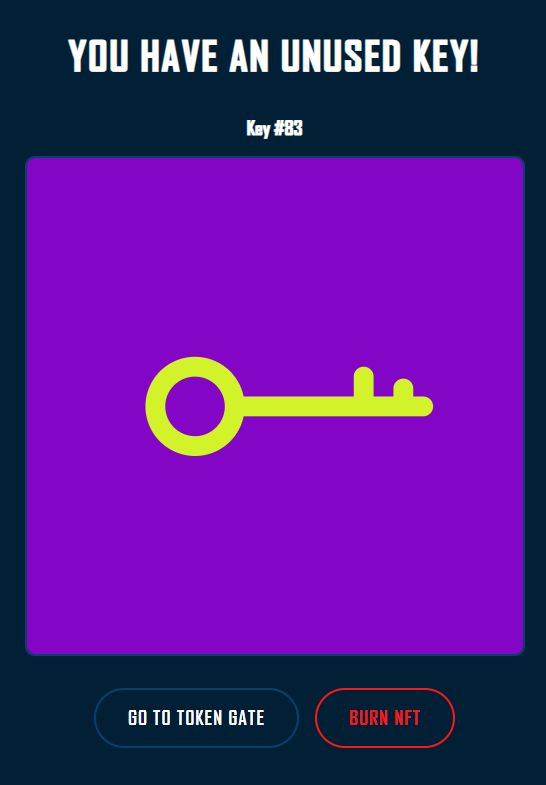
User experience flow
Step 1: Initial connection
User lands on the mint page and sees the lock icon (NFTScreen) with “You are not signed in” (TokenStatus). ButtonSection shows a connect wallet button.
Step 2: Wallet connects
After a brief hydration/connection stabilization window, the UI transitions to a white key with text like “You don’t have a key yet” and a mint button.
Step 3: Minting
Clicking the mint button delegates the write to useMintBurn. The mint/Burn hooks flip isProcessing to true, causing ProcessingModal to appear while wallet + network handle the transaction. Toast + browser notifications track progress.
Step 4: Unused key state
On success, useMintBurn calls the provided success callbacks. ButtonSection uses these to invoke onRefresh, which flows through useNFTData and the NFT store. Once the store updates, NFTScreen animates from a default key to a colored key, and TokenStatus shows “You have an unused key!” with gate + burn actions.
Step 5: Used key state and rebuy loop
After the token gate usage layer marks the key as used, the UI transitions to “You have a used key…” with a burn-only action. Burning moves the wallet back to the “no NFT” state so the user can mint or receive a new key. The Instructions panel explains this burn-to-reset loop in plain language.
UI and data layers
The smart contract UI system is deliberately thin. Most of the heavy lifting lives in the data layer, while the UI components render state and wire callbacks.
Data layer responsibilities
-
useNFTData- Owns blockchain reads for ownership and colors.
- Coordinates token status API calls.
- Detects account switching, manages
isSwitchingAccount/previousData, and drives cache invalidation. - Exposes a
forceRefreshcallback used by MintPageWrapper and ButtonSection.
-
useNFTStore- Zustand-backed store that holds derived state such as
hasNFT,hasUsedTokenGate,backgroundColor,keyColor,tokenId,isLoading,isSwitchingAccount, andpreviousData.
- Zustand-backed store that holds derived state such as
-
useMintBurn- Write-side transaction orchestrator for minting and burning.
- Wraps wagmi write/receipt hooks and mobile wallet nudges via
openWalletDeeplink. - Resets the dapp view chain to the active contract chain before writes.
- Handles success/error deduplication and notification dispatch.
- Exposes
mint,burn,isProcessing,mintHash,burnHash, andresetAllfor the UI.
-
Transfer watcher (
useWatchContractEvent)- Lives in MintPageWrapper.
- Listens for
Transferevents on the key contract. - For logs that involve the connected address, emits notification events and calls
forceRefreshwith a short debounce.
UI layer responsibilities
- MintPageWrapper reads
addressfrom wagmi, subscribes toTransferevents, and callsuseNFTData()to getforceRefresh. It passesforceRefreshto ButtonSection and renders the layout shell. It does not mutate the NFT store directly. - TokenStatus, NFTScreen, and ButtonSection subscribe to specific fields from
useNFTStoreand react to changes. - ButtonSection uses
useMintBurnto drive mint/burn actions and to feed transaction hashes into ProcessingModal. - Instructions is UI-only: it explains the rules and surfaces the contract address, while the hooks handle all reads/writes.
A minimal wiring pattern looks like this:
// dapp/app/mint/components/MintPageWrapper.tsx
export default function MintPageWrapper() {
const { address } = useAccount()
const { forceRefresh } = useNFTData()
useWatchContractEvent({
address: KEY_TOKEN_ADDRESS,
abi: fullKeyTokenAbi,
eventName: 'Transfer',
onLogs: (logs) => {
// Filter logs for the connected address, notify, then debounce forceRefresh()
},
})
return (
<div className={styles.container}>
<div className={styles.content}>
<TokenStatus />
<NFTScreen />
<ButtonSection onRefresh={forceRefresh} />
</div>
</div>
)
}// dapp/app/mint/components/ButtonSection/ButtonSection.tsx
const { mint, burn, isProcessing, mintHash, burnHash, resetAll } = useMintBurn({
onMintSuccess: async () => {
setBlockProcessingText(true)
await onRefresh?.()
setLoading(false)
},
onBurnSuccess: async () => {
setBlockProcessingText(true)
await onRefresh?.()
setLoading(false)
},
})This separation keeps cross-cutting logic in hooks while letting the UI focus on what to render for each state.
Component roles & interactions
MintPageWrapper
MintPageWrapper is the event bridge and layout shell for the mint experience:
- Renders TokenStatus, NFTScreen, and ButtonSection inside a shared container.
- Calls
useNFTData()and passesforceRefreshinto ButtonSection. - Subscribes to ERC-721
Transferevents viauseWatchContractEvent. - Emits high-level notification events (e.g.,
NFT_RECEIVED,NFT_TRANSFERRED). - Debounces the
forceRefreshcall so bursts of logs result in a single refresh.
It intentionally does not manage account switching or mutate the NFT store; that logic lives in useNFTData and the store itself.
TokenStatus
TokenStatus provides animated text that mirrors wallet and NFT ownership state:
- Maps
isConnected,hasNFT,hasUsedTokenGate, andisLoadinginto one of five messages:Loading...You are not signed inYou don't have a key yetYou have an unused key!You have a used key...
- Uses a hydration guard so SSR and first client render match, then begins reacting to real wallet/store data.
- Implements a fade-out → pause → fade-in transition (roughly 1 second total) for text changes.
- Cancels in-flight animations when state flips quickly (e.g., on disconnect).
It sits at the top of the mint page and acts as the narrative anchor for the rest of the UI.
NFTScreen
NFTScreen is the visual centerpiece of the mint interface:
- Renders one of four visual states:
- Lock icon when not connected.
- Default white key when connected with no NFT.
- Colored key when the user owns a key.
- Loading (no visual) during initial mount and connection stabilization.
- Hardcodes the key SVG for performance and consistency.
- Uses a 300ms initialization delay so wagmi can restore existing connections before deciding whether to show the lock or the key.
- Debounces visual state changes to avoid flicker during reads.
- During account switching, uses
isSwitchingAccount+previousDatafrom the store to preserve the previous key visual until new data is ready.
ButtonSection
ButtonSection provides the primary action interface for minting, burning, and navigating to the token gate:
- Renders different UI based on four main states:
- Not connected → wallet connect button.
- No NFT → mint button.
- Unused NFT → gate link + burn button.
- Used NFT → burn button only.
- Delegates all blockchain concerns to
useMintBurn:- Mobile wallet nudges via
openWalletDeeplinkwhen on mobile and using WalletConnect. - Receipt tracking and success deduplication.
- Notification dispatch.
- Transaction hashes for explorer links.
- Mobile wallet nudges via
- Uses
onRefresh(from MintPageWrapper/useNFTData) to re-query NFT data after successes and cancel operations. - Wires
isProcessing,mintHash, andburnHashinto ProcessingModal. - Implements hydration-safe loading and accessibility attributes (
role="status",aria-busy, grouped actions).
ProcessingModal
ProcessingModal guides users through the transaction process:
- Uses a two-phase visibility system (
shouldRendervsisShowing) so CSS fade-in/fade-out transitions can run cleanly. - Accepts
isVisible,onCancel, and an optionaltransactionHash. - When a hash is provided, derives a block explorer URL from the active chain id and renders a “Pending TX at Block Explorer” link.
- On mobile, calls
isMobileDevice()and shows an Open Wallet button that callsopenWalletDeeplink. - Cancel button resets UI state via the parent component; it does not cancel the blockchain transaction.
Instructions
The Instructions component is a UI-only helper that:
- Explains the non-standard NFT rules that govern Colored Keys:
- One key per wallet at a time.
- Single-use messaging per key.
- Used keys must be burned before the wallet can mint/receive another.
- Renders a “Mint & Burn FAQ” that mirrors the actual behavior enforced by the contract and token gate.
- Surfaces the active contract address via
KEY_TOKEN_ADDRESS, which is resolved based on the validated active chain. - Truncates the address visually on small screens while still copying the full address string to the clipboard on click.
- Includes tests that seed different environments (RitoNet/local, Sepolia, mainnet) and assert that the copied address matches the deployment.
Placed next to the mint UI, it makes the rules and contract location discoverable for both end users and developers.
Cross-cutting UX patterns
Several UX patterns are shared across the smart contract UI components:
Smooth transitions
- Debounced updates – NFTScreen and TokenStatus delay transitions just enough to avoid flicker while blockchain queries settle.
- CSS-based animations – All animations use GPU-friendly CSS transitions rather than JavaScript-driven animation loops.
- Consistent timing – Transition durations (typically 300–1000ms) are tuned to feel cohesive across TokenStatus, NFTScreen, ButtonSection, and ProcessingModal.
Hydration safety
- TokenStatus uses a
mountedguard and a"Loading..."placeholder so SSR and client renders match. - NFTScreen waits 300ms before deciding whether to show the lock or key, giving wagmi time to rehydrate connections.
- ButtonSection renders a hydration-safe loading button before actual state is known.
Account switching UX
useNFTDatadetects account switches and managesisSwitchingAccountandpreviousDatain the store.- NFTScreen reads
isSwitchingAccountandpreviousDatato keep the previous key display visible until new data arrives. - ButtonSection and TokenStatus respect loading and switching flags to avoid showing contradictory states mid-transition.
Accessibility
- TokenStatus wraps its heading in a
role="status"region witharia-live="polite"/aria-atomic="true"so screen readers hear each state change. - ButtonSection groups actions (
role="group") and marks buttonsaria-busyduring processing. - ProcessingModal manages focus, keyboard navigation, and Escape handling to keep keyboard/assistive users in sync.
- NFTScreen describes its visuals with
role="img"andaria-labelattributes when showing a key.
Non-standard NFT rules & contract visibility
Colored Keys intentionally deviate from typical ERC-721 behavior:
- Each wallet can hold only one key at a time.
- Each key can be used once at the token gate to send a message.
- Once used, the key must be burned before the wallet can mint or receive another key.
These rules explain why the UI sometimes prioritizes burn over mint, and why wallets cannot stockpile multiple keys.
The Instructions component is the UI-based source of truth for these rules. It also surfaces the active contract address:
- Imports
KEY_TOKEN_ADDRESSfrom the shared contract configuration. - Resolves the address for RitoNet/local, Sepolia, or Ethereum mainnet based on the validated active chain.
- Displays a truncated version of the address when needed for layout while copying the full address to the clipboard.
If you’re looking for “Where do I find the contract address and what are the exact mint/burn rules?” — the Instructions doc is where to start.
Transaction feedback & transparency
Transaction UX is shared between ButtonSection, useMintBurn, and ProcessingModal:
useMintBurnexposesisProcessing,mintHash, andburnHash.- ButtonSection:
- Drives mint/burn actions via
mint()andburn(). - Sets
isProcessingstate indirectly through the hook. - Passes
mintHashorburnHashinto ProcessingModal’stransactionHashprop.
- Drives mint/burn actions via
- ProcessingModal:
- Derives a block explorer URL based on the active chain id and supplied hash.
- Displays a “Pending TX at Block Explorer” link when a URL is available.
- Provides an Open Wallet button on mobile devices that deep-links to the connected wallet.
The cancel button in ProcessingModal calls the parent’s onCancel handler (typically resetAll, setLoading(false), and onRefresh()). It only resets UI state; it does not cancel the on-chain transaction itself, which must be managed in the wallet.
For deeper behavior across notifications and mobile wallet deeplinking, see:
Toast + browser notification presets used by MintPageWrapper, useMintBurn, and the mint UI.
NotificationsMobile wallet deep-linking architecture that ButtonSection and ProcessingModal rely on.
WalletConnect DeeplinkingCustomization & extension
While the current implementation is optimized for Colored Keys, several extension points are available:
- NFTScreen – You can replace the hardcoded key SVG with dynamic image loading or alternative SVGs if your NFTs have different visual structures.
- ButtonSection – Additional actions (e.g., listing, staking, transferring) can be added by extending the state machine and/or introducing new hooks alongside
useMintBurn. - MintPageWrapper – Should remain lean; if logic starts to grow beyond event bridging and layout, it likely belongs in
useNFTDataor another data hook.
For deeper customization guidance, see the individual component docs linked at the top of this page.
Related data layer docs
The UI layer depends heavily on the smart-contract data layer. For details, see:
Zustand-backed global state for token metadata, account switching, and persistence.
NFT StoreBlockchain + API orchestration layer that drives the read-side of the mint UI.
useNFTData HookWrite-side transaction orchestrator that ButtonSection uses for minting and burning.
useMintBurn HookSummary
The smart contract UI system is a thin, animated layer on top of the Colored Key data and transaction hooks. MintPageWrapper, TokenStatus, NFTScreen, ButtonSection, ProcessingModal, and Instructions work together to:
- Communicate wallet and NFT state clearly.
- Reflect the non-standard one-key-per-wallet, single-use rules.
- Provide transparent transaction feedback with explorer links and mobile wallet deep-linking.
- Keep the UI resilient to loading, account switching, and network quirks.
Use this overview to understand how the pieces fit; dive into the individual component and data-layer docs for implementation details and extension patterns.